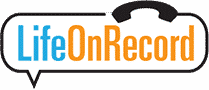We recommend recording your introductory greeting before we ship your phone so it arrives with your custom message already loaded – this is the most seamless, easiest experience. If your phone has already shipped, you can still load your greeting yourself using any Windows PC with a USB-A port.
If you don’t record an introductory greeting, we will put this generic greeting on the phone:
1 Record the Greeting
If you haven’t already, record your greeting now:
If you just want to listen back to what you recorded:
2 Download the greeting
- Visit lifeonrecord.com/download-introductory-greeting/, enter your Invitation #, and click Download.
- Locate greeting.wav in your Downloads folder:
- Chrome / Edge: click the download arrow icon next to the file name, then choose Show in folder.
Or open File Explorer (Windows+E) and click “Downloads” in the left panel.
- Firefox: click the download arrow, hover over greeting.wav, and click the folder icon.
Or open File Explorer (Windows+E) and click “Downloads” in the left panel.
- Chrome / Edge: click the download arrow icon next to the file name, then choose Show in folder.
3 Connect the phone
Plug the phone’s USB cable into your PC.
4 Open the LifeOnRecord folder
- Press Windows + E to open File Explorer.
- Click This PC → double-click Teensy → open LifeOnRecord.
5 Replace the old greeting
- Delete the existing greeting.wav in the LifeOnRecord folder.
- Drag your new
greeting.wavfrom the “Downloads” folder into the LifeOnRecord folder.
6 Finish & test
- Unplug the USB cable and plug it back in.
- Wait 15 seconds after plugging in the phone for it to finish booting up.
- Lift the handset – you should hear your new greeting.
Tip: If you still hear the old greeting, reconnect and confirm the file copied.
Important: Do not rename or edit any other files; they link the handset to your dial-in number. Also, you need to call the number to record your greeting. The recording has to be in a very specific format, and making a WAV recording on your computer will not work.